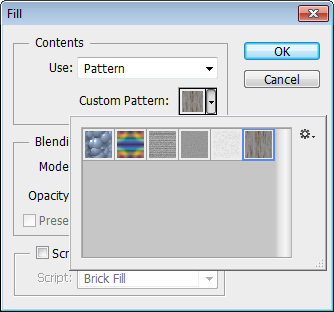Using Seamless Textures In Adobe Photoshop
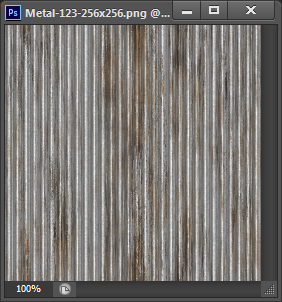
Open one of the files supplied in a Textures Unleashed collection. At left is an example of a 256×256 pixel seamless texture. Once you have the desired texture open, select Edit | Define Pattern. You will be asked to give it a name, and we suggest you use the same name as the file itself so that it can be easily remembered.
Once you have defined a pattern, it is time to use it to fill an area. Create a new canvas at whatever size you desire. Select Edit | Fill and you will get the dialog box shown below right. Select Use: Pattern in the top drop-down. Then in the Custom Pattern drop-down, choose the desired pattern (texture). You can adjust the Blending settings if you desire.
That’s it! Now it is time to stock up on some of the collections offered here at Seamless Textures Unleashed so you can use them as fills in Adobe Photoshop.